Hi there! Today, we will tell you how to unlock the bootloader on your Motorola G14. then you have to do what we said and do it properly. Bootloader allows you to install custom firmware and Fastboot ROM, and you get superuser rights. and allows you to bypass the restrictions set by the developers and customize the device. At the same time, you’ll get to know everything in this guide.
What is Bootloader?
Bootloader is a program that helps load the operating system into the computer’s memory. It is already located in the boot sector, and when the computer turns on, the bootloader begins the process of loading the operating system into memory. Its main purpose is to start the system software correctly after turning on the computer.
Why do people unlock the bootloader?
There can be many reasons why people unlock the bootloader. One reason could be that they want to make unauthorized changes to their device, such as installing a custom ROM or making other modifications.
This gives them more control and allows them to customize their device according to their needs. Before unlocking the bootloader, they may lose the guarantee that protects their device, but the person doing it alone decides whether they want to take that risk or not.
What are the advantages of unlocking the bootloader?
- Freedom and Control: Unlocking the bootloader gives you complete control over your device and allows you to install your favorite operating system or custom ROM.
- Opportunity for Customization: Unlocking the bootloader allows you to customize your device, such as with themes, icons, and other user interface changes.
- Option to use a new operating system: Unlocking the bootloader allows you to try new and experimental operating systems, giving you new and improved features.
- Freedom to Upgrade and Downgrade: Unlocking the bootloader allows you to easily upgrade or downgrade the operating system without any restrictions.
- Facility for development and tweaking: Unlocking the bootloader allows you to develop and make tweaks to improve system performance.
What are the disadvantages of unlocking the bootloader?
- Void of Warranty: Unlocking the bootloader may void your device’s warranty. The company cannot assist you if you have unlocked the bootloader.
- Security Threat: Unlocking the bootloader may cause your device to lose the security guarantee, which may increase the risk of your data being hacked.
- Use of Unauthorized Software: After unlocking the bootloader, there is a possibility of using unauthorized software, which may not be compatible with the installed software and may jeopardize security.
- Disallowance of OTA Updates: OTA updates from the company may be delayed, as unlocking the bootloader may make them unable to monitor the device’s status.
Let’s Unlock bootloader on Motorola G14
It cannot be denied that all models of devices may have various methods to unlock the bootloader. But if you are looking for a familiar method, then the method described below may be the best for you.
You have to take care of this prerequisite before starting the guide.
- First, you enable developer mode on the phone and unlock the OEM features.
- You need an original USB cable to connect to the PC.
- You need to download and install ADB and Fastboot Tools to execute commands.
- Take a full backup of your all-important data.
- Make sure your device’s battery is charged.
Now let us proceed with the process of Unlock the bootloader on Motorola G14.
Warning: I hope you have backed up all the necessary data from your device. After this process, all the data on your device will be removed.
- Open Settings > Go to About Phone > Click on Software Info.
- Now find the build number and “click on it” until developer mode becomes active.
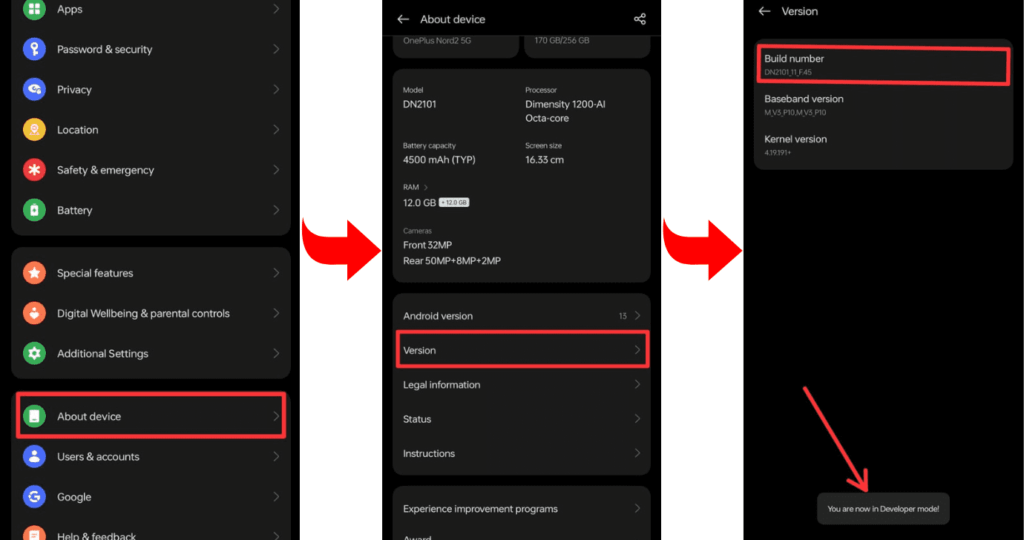
- Go to Developer Mode and allow OEM unlock and USB debugging.
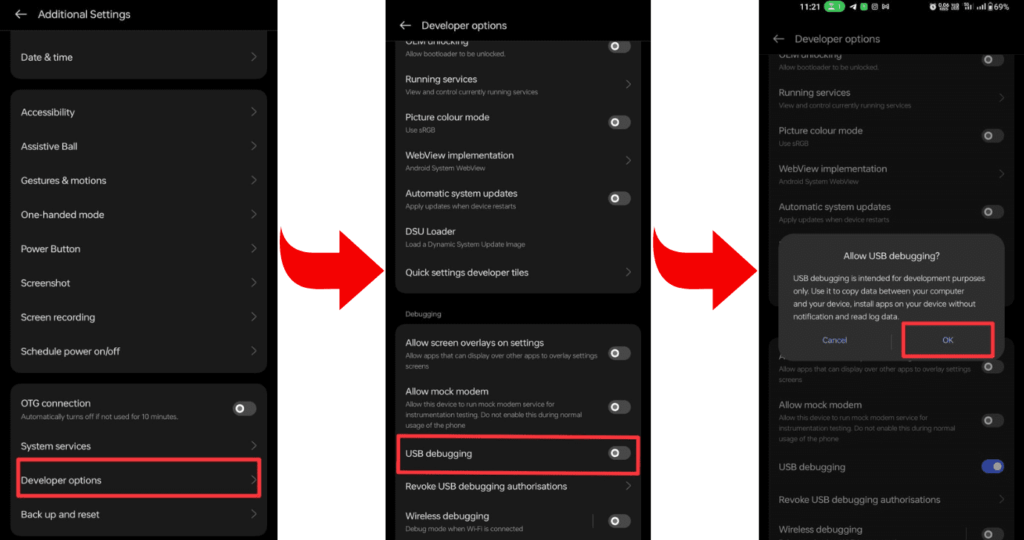
- Now install the required ADB and Fastboot tools on your laptop or PC.
- Now connect your smartphone to your PC or laptop through a USB cable.
- Open the command prompt on your PC or laptop.
- To verify that your smartphone is properly connected to your PC or not, type a command on cmd: “adb devices”.
- To check whether the bootloader is working on your device or not, type the command “adb reboot bootloader”.
- Type the command “fastboot oem unlock” to complete the process.
- Wait while the bootloader unlocking process is complete, and then restart the device with the “fastboot reboot” command.
- Now your Motorola G14 has unlocked the bootloader successfully.
Related post: How to Root Motorola G14
Frequently Asked Questions (FAQs)
Ans. No, unlocking the bootloader typically requires specific commands and tools provided by the device manufacturer. Termux, a terminal emulator for Android, may not have the necessary permissions and tools to unlock the bootloader directly. It’s advisable to follow official instructions and use a computer for bootloader unlocking procedures.
Ans. No, using Termux to unlock the bootloader is not recommended, as it lacks the required permissions and tools for such sensitive operations. Bootloader unlocking is typically done on a computer using manufacturer-provided tools and commands. Follow official instructions and use a secure, supported method for unlocking the bootloader.
Ans. Yes, unlocking the bootloader can reduce device security as it allows for custom firmware installations and potential unauthorized access. It exposes the device to potential risks, like malware, and compromises certain security features. Consider the trade-offs carefully, as unlocking the bootloader may void warranties and impact the overall security of your device.
Final Thoughts:
So, friends, That’s all for today’s guide. We hope that you have understood the methods mentioned by us well. You must have used them as well as and unlocked the bootloader on your Motorola G14. If you face any problems during the steps, you can ask us in the comment area. Thank you