Hello friends, If you also want to use your Android device to its full potential and want to unlock the bootloader of your device, then you are in the right place. In this post, you will get complete information about how to open the system settings gateway on your Android device.
In this post, you will get step-by-step instructions on how to unlock the bootloader. So let’s start without any delay. Before starting, you have to take care of some special things.
What is Bootloader?
The bootloader on an Android device is a fundamental piece of software that plays a crucial role during the device’s startup process. It is the first program that runs when you power on your Android phone or tablet. The primary function of the bootloader is to initialize the hardware components and load the operating system into the device’s memory.
When you turn on your Android device, the bootloader kicks in and performs a series of checks to ensure the integrity of the system. It verifies the hardware, conducts a self-test, and then looks for the appropriate boot image. This boot image contains the kernel and the initial RAM disk that’s essential for the operating system’s launch.
Why do people unlock the bootloader?
The bootloader is usually locked by the manufacturer by default on all devices. So you still can’t partition the system or flash a new image file if you want to. We know that in order to flash any custom ROM, we need to get minimum patches on the bootloader.
With this, it is impossible to get deep access to the Android ecosystem. Most people have ruined your Android device because they didn’t know the right way to use these software changes. I hope that after reading this post, you will not face all these problems.
How to Unlock Bootloader on Any Android Device?
It cannot be denied that all models of smartphones may have different ways to unlock the bootloader. But if you are looking for a standard method, the method written below may be the best for you.
You have to take care of this prerequisite before starting the guide.
- First, you enable developer mode on the phone and unlock the OEM features.
- You need an original USB cable to connect to the PC.
- You need to download and install ADB and Fastboot Tools to execute commands.
- Take a full backup of your all-important data.
- Make sure your device’s battery is charged.
Now let us proceed with the process of rooting the Android device.
Warning: I hope you have backed up all the necessary data from your device. After this process, all the data on your device will be removed.
- Open Settings > Go to About Phone > Click on Software Info.
- Now find the build number and “click on it” until developer mode becomes active.
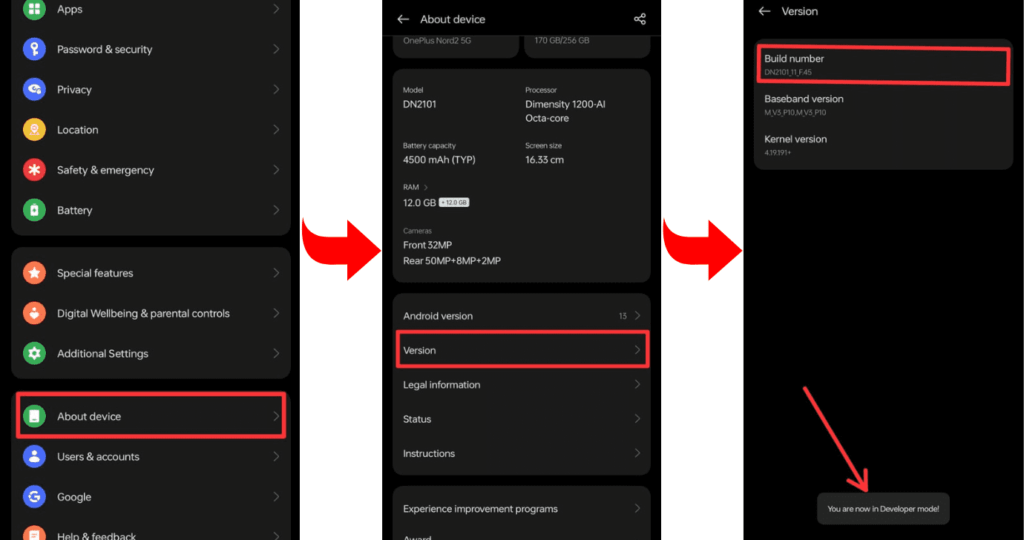
- Go to Developer Mode and allow OEM unlock and USB debugging.
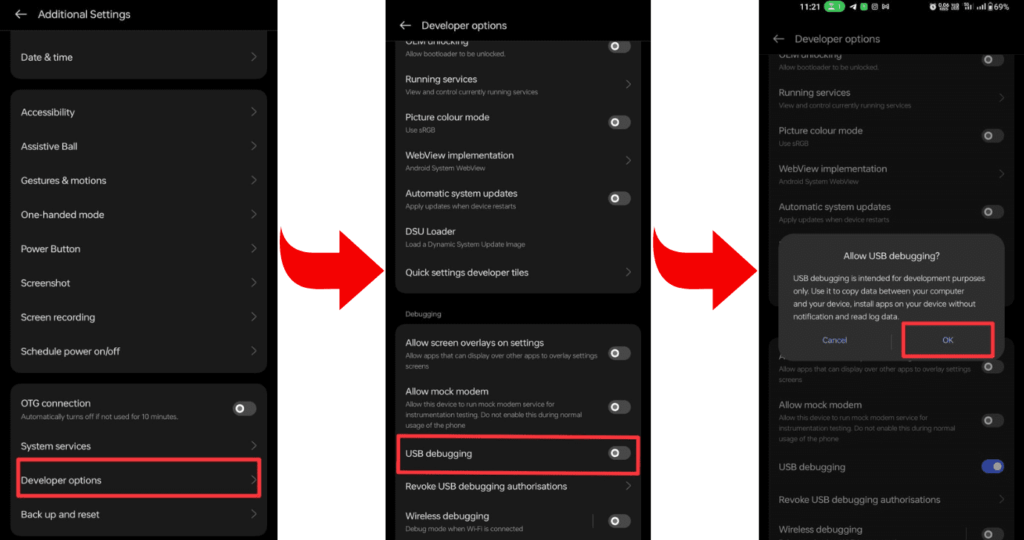
- Now install the required ADB and Fastboot tools on your laptop or PC.
- Now connect your smartphone to your PC or laptop through a USB cable.
- Open the command prompt on your PC or laptop.
- To verify that your smartphone is properly connected to your PC or not, type a command on cmd: “adb devices”.
- To check whether the bootloader is working on your device or not, type the command “adb reboot bootloader”.
- Type the command “fastboot oem unlock” to complete the process.
- Wait while the bootloader unlocking process is complete, and then restart the device with the command “fastboot reboot”.
What are the advantages of unlocking the bootloader?
You get the superpower to enhance system software by installing various custom features. when you enable bootloader configuration.
- This will make it easy to take backups, install ROMs, and restore data. Flushing custom recovery will be possible for users.
- You can modify the stock firmware with the support of custom ROMs, and they also provide many add-ons that are not accessible in the regular OS.
- Allow users to change system file permissions and gain root access.
- It is possible to remove system bloatware files and add the latest software interfaces.
What are the disadvantages of unlocking the bootloader?
The bootloader system also serves as a shield against inherent threats, and there are some practical disadvantages to unlocking it.
- Your device warranty will be void if you unlock the bootloader.
- Your device may be exposed to external attacks and critical threats.
- Stability problems may occur, and anti-system software will not function properly.
- Flashing the wrong firmware or not doing the bootloader process correctly can damage your device.
Related post: How to Root Redmi Note 13 Pro
Frequently Asked Questions (FAQs)
Ans. Unlocking the bootloader without a PC is typically not possible, as it usually requires a computer to execute the necessary commands and modifications to the device’s software.
Ans. Yes, the bootloader can be locked again. When a bootloader is locked, it prevents unauthorized modifications to the device’s firmware or operating system.
Ans. Yes, the bootloader unlocking process usually erases all data on the device.
Ans. Unlocking the bootloader can be risky and may void the warranty on your device. It allows you to modify the system, install custom firmware, and gain root access, which can lead to potential security vulnerabilities and device instability if not done properly.
Final Thoughts:
By following these instructions properly, you can take advantage of advanced features. And you can unlock the bootloader of any Android device, but unlock the bootloader at your own risk after understanding all the pros and cons of unlocking the bootloader.