Hey friends, If you want to know how we can unlock the bootloader on Motorola Razr 40 Ultra, you have come to the right place. Today, in this article, we will tell you how to do it. And bootloader allows the user to install custom firmware, Fastboot ROM, and get superuser rights, and you’ll get to know even more. So stay with us till the end.
What is Bootloader?
A bootloader is software that is the first step required to boot a computer or mobile device. It helps to load other software and the operating system to start the system. It is called a bootloader because it helps to boot the device, allowing the system to initialize itself properly. Its job is to load other software safely and in the correct order, so the device can function properly.
Why do people unlock the bootloader?
The biggest reason why people unlock the bootloader is to meet the technical requirements themselves. This allows them to have more control over their device, as well as the freedom to enjoy new and customized software. This allows them to customize and personalize their device more than a simple application would allow.
What are the advantages of unlocking the bootloader?
- Custom ROMs: One advantage of unlocking the bootloader is that you can use custom ROMs on your device, which gives you new and improved features.
- Control over your device: By unlocking the bootloader, you can have more control over your device, allowing you to customize it according to your preferences.
- Freedom to Customize: Unlocking the bootloader gives you the freedom to customize your device, allowing you to install the apps, widgets, and other software you want.
- Improvement of Performance and Battery Life: Sometimes, unlocking the bootloader can improve performance and battery life as you can customize your device better.
- Security and Tweaks: By unlocking the bootloader, you gain the freedom to customize security measures and apply various tweaks to your device.
What are the disadvantages of unlocking the bootloader?
- Void of Warranty: Unlocking the bootloader may void the warranty of your device.
- Security Threat: An unlocked bootloader can weaken security and increase the chances of installing unauthorized applications.
- Software Issues: Updating the device with an unlocked bootloader can cause issues and may be more complicated to do.
- Data Loss: It is important to carefully backup the device’s data before unlocking the bootloader, as data may be lost in the process.
- Lack of usability: Unlocking the bootloader may require some technical tweaks, which may interfere with receiving local software updates provided by the brand.
Prerequisite
- First, you enable developer mode on your device and unlock the OEM features.
- You need an original USB cable to attach to the PC.
- You need to download and install ADB and Fastboot Tools to run commands.
- Take a full backup of your all-important data.
- Make sure your device’s battery is charged to more than 80%.
Warning: I’m hoping that you have a backup of every file on your device. After this procedure, all of the data on your device will be erased.
Let’s Unlock Bootloader On Motorola Razr 40 Ultra
Depending on the model, there are various ways to unlock a smartphone’s bootloader. If you’re searching for a conventional method, the plan mentioned below could be the most appropriate choice. We are now going to unlock your Motorola Razr 40 Ultra’s bootloader.
- Open Settings > Go to About Phone > Click on Software Info.
- Now find the build number and “click on it” until developer mode becomes active.
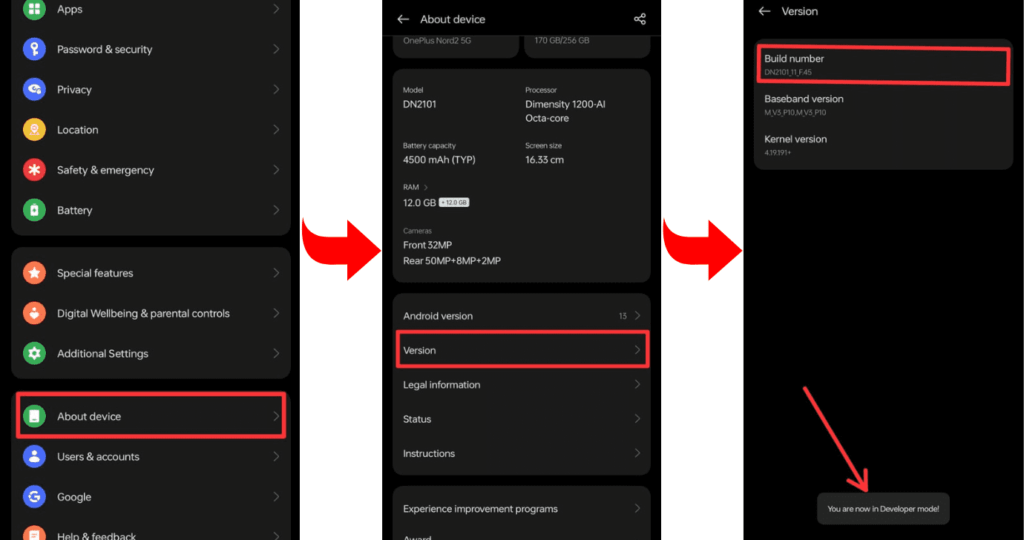
- Go to Developer Mode and allow OEM unlock and USB debugging.
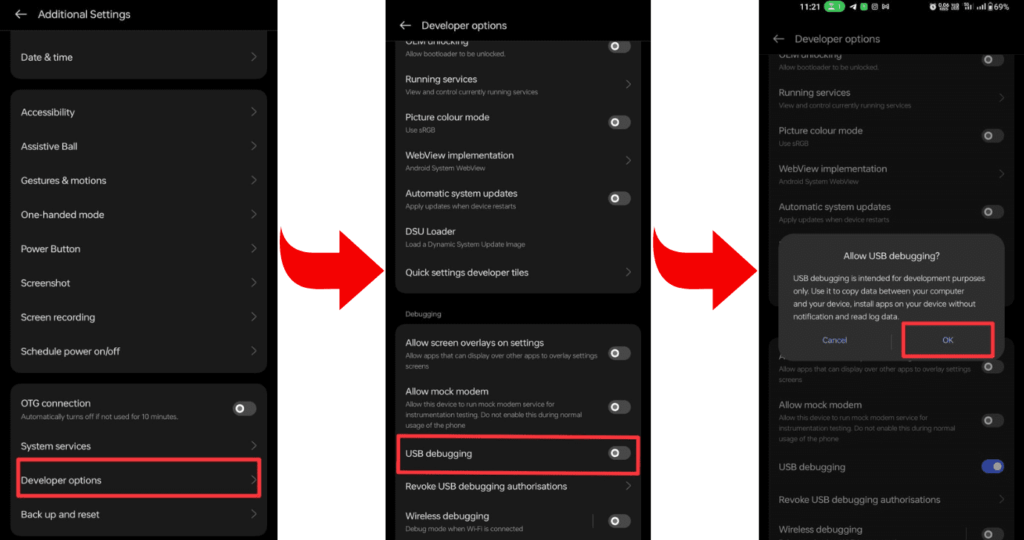
- Now install the required ADB and Fastboot tools on your laptop or PC.
- Now connect your smartphone to your PC or laptop through a USB cable.
- Open the command prompt on your PC or laptop.
- To verify that your smartphone is properly connected to your PC or not, type a command on cmd: “adb devices.”
- To check whether the bootloader is working on your device or not, type the command “adb reboot bootloader.”
- Type the command “fastboot oem unlock” to complete the process.
- Wait while the bootloader unlocking process is complete, and then restart the device with the “fastboot reboot” command.
- BINGO! Your Motorola Razr 40 Ultra’s bootloader has now been successfully unlocked. You can now produce most of your device’s power.
Related post: How to Root Motorola Razr 40 Ultra
Frequently Asked Questions (FAQs)
Ans. Unlocking a bootloader involves a deliberate process, and once locked, it restricts customization. However, some devices offer official methods to unlock the bootloader, usually provided by the manufacturer. Refer to your device’s official resources or community forums for specific instructions on unlocking a previously locked bootloader.
Ans. Attempting to force unlock a bootloader can lead to potential risks, void warranties, and may violate terms of service. It’s crucial to follow the official and recommended methods provided by the device manufacturer to ensure a secure and proper unlocking process. Avoid unauthorized tools or methods to prevent adverse effects on your device.
Ans. Relocking the bootloader is possible on some devices, but it often involves specific procedures and may result in data loss. Refer to your device’s official documentation or community forums for instructions on relocking the bootloader. Exercise caution, as relocking may have implications for customizations and warranty status.
Final Thoughts:
Hey friends! Today we have told you about how you can unlock the bootloader on your Motorola Razr 40 Ultra. And we hope that you all have understood well, and if you have any questions related to this, you can ask them in the comment box. And thanks for reading till the end.