Friends, today we will tell you how to unlock the bootloader in your OnePlus Nord 3 5G, and then you have to do what we said and do it properly. Bootloader allows you to install custom firmware and Fastboot ROM, and you get superuser rights. It also allows you to bypass the restrictions set by the developers and customize the device. At the same time. You’ll get to know everything in this guide.
What is Bootloader?
Bootloader is software that helps to start a computer system. When you power on your computer, the bootloader loads into memory the necessary software to start the system. Next, the system loads the operating system and allows the user to run an operating system. The bootloader is an important organization as it helps in the process of starting the system.
Why do people unlock the bootloader?
People unlock the bootloader of their devices because it is a way to give them more control over their devices. When you unlock your device’s bootloader, you can install custom ROMs and mods on your phone or tablet that allow you to make various customizations and improvements to the operating system and user interface. Moreover, it is suitable for those who want to customize their device more by themselves and like to explore the technical aspects of the device.
What are the advantages of unlocking the bootloader?
- Freedom and Control: By unlocking the bootloader, users can have complete control over their devices, allowing them to follow their preferences and customize their devices.
- Free Upgrade and Downgrade: By unlocking the bootloader, users can easily upgrade and downgrade the device’s operating system, allowing them to experience different versions of customization and improvements.
- Custom Recovery Installation: After unlocking the bootloader, users can install a custom recovery, giving them more advanced backup, system modification, and restoration possibilities.
- Custom ROMs Installation: After unlocking the bootloader, users can install custom ROMs on their devices, allowing them to enjoy new features, better security, and better performance.
- Longer Device Lifespan: Unlocking the bootloader is recommended to upgrade and maintain the device for a longer period, giving the user the best use and results from their device.
What are the disadvantages of unlocking the bootloader?
- Warranty Loss: Unlocking the bootloader can cause the user to lose their device’s warranty, as the company may consider the warranty invalid after bootloader unlocking.
- Software update issues: Unlocked bootloaders can cause difficulty in installing official software updates, making the user feel deprived of any new features or security updates.
- Risk of Bricking: If something goes wrong with the unlocking process, the device may become bricked (unused) and difficult to fix.
- Lack of stability: Unlocking can affect the stability of the device, and it can make the system unstable, causing the user to face unwanted problems.
Prerequisite
- First, you enable developer mode on your device and unlock the OEM features.
- You need an original USB cable to attach to the PC.
- You need to download and install ADB and Fastboot Tools to run commands.
- Take a full backup of your all-important data.
- Make sure your device’s battery is charged to more than 95%.
Warning: I hope you have backed up all the necessary data from your device. After this process, all the data on your device will be removed.
Let’s Unlock Bootloader On OnePlus Nord 3 5G
We know that all models of smartphones may have different methods to unlock the bootloader. If you are looking for a traditional approach, the approach below may be most useful for you. Now we move on to the method of unlocking the bootloader of your OnePlus Nord 3 5G.
- Open Settings > Go to About Phone > Click on Software Info.
- Now find the build number and “click on it” until developer mode becomes active.
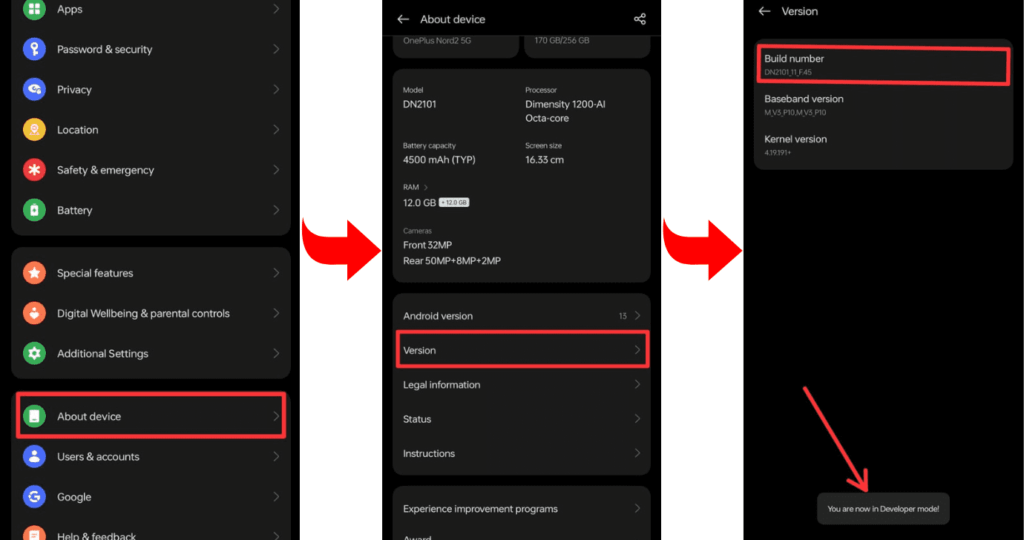
- Go to Developer Mode and allow OEM unlock and USB debugging.
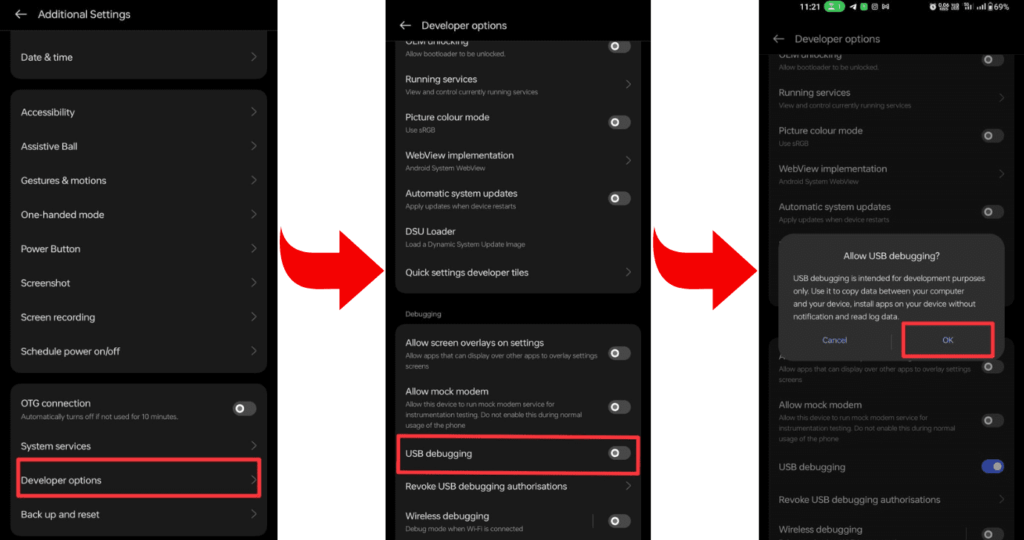
- Now install the required ADB and Fastboot tools on your laptop or PC.
- Now connect your smartphone to your PC or laptop through a USB cable.
- Open the command prompt on your PC or laptop.
- To verify that your smartphone is properly connected to your PC or not, type a command on cmd: “adb devices”.
- To check whether the bootloader is working on your device or not, type the command “adb reboot bootloader”.
- Type the command “fastboot oem unlock” to complete the process.
- Wait while the bootloader unlocking process is complete, and then restart the device with the command “fastboot reboot”.
- Excellent! Your OnePlus Nord 3 5G has been unlocked the bootloader successfully.
Related post: How to Root OnePlus Nord 3 5G
Frequently Asked Questions (FAQs)
Ans. OEM unlocking is a process that allows users to unlock the bootloader of their Android devices. Enabling OEM unlocking in the device settings is a prerequisite for initiating the bootloader unlock process. This feature is often found in the developer options on Android devices.
Ans. Installing a custom ROM generally requires an unlocked bootloader, as it involves replacing the device’s operating system. A locked bootloader restricts low-level system modifications necessary for custom ROM installations. Ensure to unlock the bootloader following device-specific instructions before attempting to install a custom ROM.
Ans. Yes, OnePlus typically allows bootloader unlocking through their official process, providing users with the flexibility to customize their devices. Unlocking the bootloader on OnePlus devices can be done via the official OnePlus website, but it’s essential to understand the associated risks and potential warranty implications. Always follow OnePlus’ official guidelines and instructions for a secure unlocking process.
Final Thoughts:
That’s all for today’s guide. We hope that you have understood the methods mentioned by us well and that you must have used them as well and unlocked the bootloader on your OnePlus Nord 3 5G. If you face any problems during the steps, then you can ask us in the comment section. Thank you.