Hi there, Today we discussed how to unlock the bootloader on Realme C53. First of all, all you have to do is do as we say, and after that, you’ll be able to achieve your goals. And bootloader allows you to get superuser rights and allows you to bypass restrictions and customize the device. You will know everything in this guide. So stay with us till the end.
What is Bootloader?
A bootloader is software that serves to load other software located in the system memory of a device or computer. It is the first step when a device or computer is turned on. When it is turned on, the bootloader helps to load the operating system or any other software located in the system memory.
Booting means that the device or computer is starting up and is ready to go. Being a vital part of the bootloader, it needs to function securely so that the system can start correctly and the user can use their device properly.
Why do people unlock the bootloader?
People unlock the bootloader of their devices because it allows them to install new and custom ROMs on their smartphones or tablets. Unlocking the bootloader allows changes to the device’s original software and allows users to experience new and customized functionality.
Before unlocking the bootloader, users should note that it may void their warranty and there is a risk of bricking the device, so it is the responsibility of the experts or the users themselves.
What are the advantages of unlocking the bootloader?
- Freedom and Control: Unlocking the bootloader gives the user full control over their device.
- Custom ROMs and Mods: Unlocking the bootloader gives the user the freedom to install custom ROMs and mods on their device.
- Experience the latest Android versions: Unlocking the bootloader allows the user to instantly install the latest Android versions on their device.
- Backup and Restore: Before unlocking the bootloader, the user can create a backup of their data and restore it easily.
- Maximum improvement of performance and battery life: Customization gives the user more options to improve performance and battery life.
What are the disadvantages of unlocking the bootloader?
- Ethical Issues: Unlocking the bootloader may expose the user to ethical issues, such as loss of guarantees and violation of regulations.
- Security Threat: Unlocking the bootloader may put the user’s device at security risk, as unauthorized software can be installed.
- Update Issues: Unlocking the bootloader can put the user at risk of missing out on new operating system updates.
- Risk of Data Loss: Unlocking the bootloader may increase the user’s risk of data loss, especially when unauthorized software is installed.
Prerequisite
- First, you enable developer mode on your device and unlock the OEM features.
- You need an original USB cable to attach to the PC.
- You need to download and install ADB and Fastboot Tools to run commands.
- Take a full backup of your all-important data.
- Make sure your device’s battery is charged to more than 75%.
Warning: I hope you have backed up all the necessary data from your device. After this process, all the data on your device will be removed.
Let’s Unlock Bootloader On Realme C53
Depending on the smartphone model, different methods may be used to unlock the bootloader. If a traditional approach is what you’re looking for, the plan that follows may be the most effective for you. Now, let’s start on unlock the bootloader on your Realme C53.
- Open Settings > Go to About Phone > Click on Software Info.
- Now find the build number and “click on it” until developer mode becomes active.
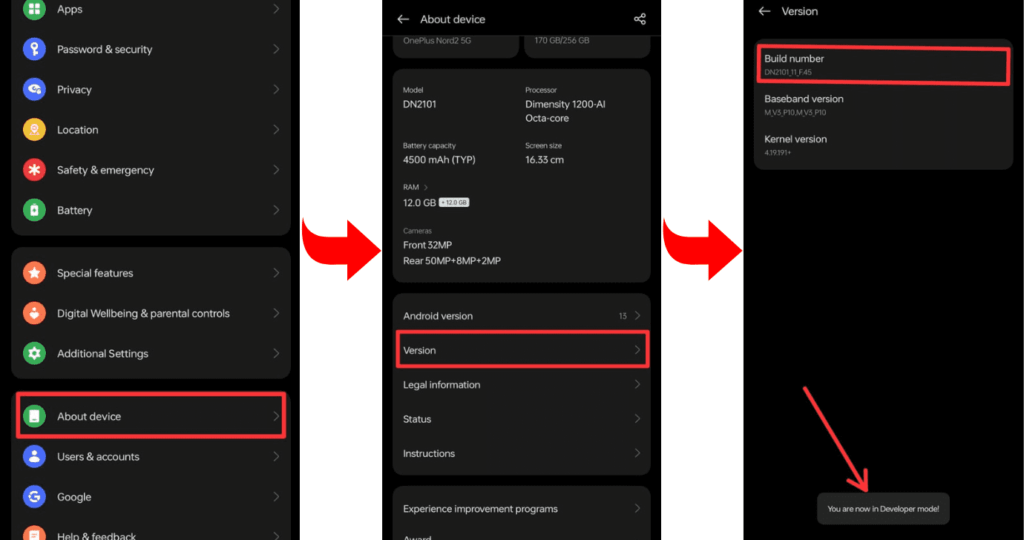
- Go to Developer Mode and allow OEM unlock and USB debugging.
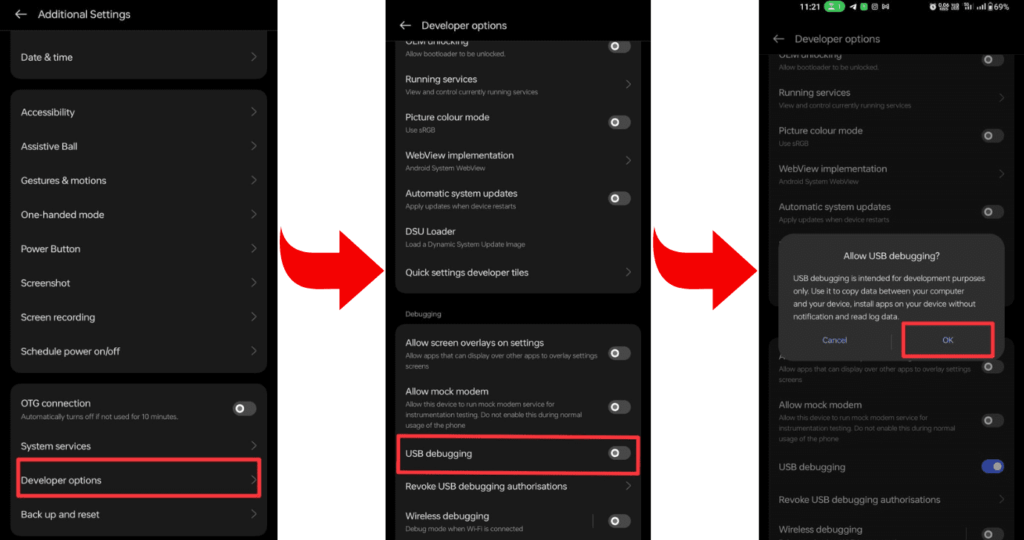
- Now install the required ADB and Fastboot tools on your laptop or PC.
- Now connect your smartphone to your PC or laptop through a USB cable.
- Open the command prompt on your PC or laptop.
- To verify that your smartphone is properly connected to your PC or not, type a command on cmd: “adb devices”.
- To check whether the bootloader is working on your device or not, type the command “adb reboot bootloader”.
- Type the command “fastboot oem unlock” to complete the process.
- Wait while the bootloader unlocking process is complete, and then restart the device with the command “fastboot reboot”.
- Congratulations! Your Realme C53’s bootloader has now been successfully unlocked. You can now make the most of your device’s capabilities.
Related post: How to Root Realme C53
Frequently Asked Questions (FAQs)
Ans. Relocking the bootloader is possible on some devices, including certain OnePlus models. Use the command “fastboot oem lock” while the device is connected to a computer in fastboot mode. Remember that relocking may erase data, so it’s advisable to back up important information first.
Ans. Yes, some Android devices allow unlocking the bootloader without a PC using dedicated apps or built-in settings. Check your device’s specific instructions or settings to see if this option is available. Keep in mind that methods can vary, and using a PC is a more common approach for bootloader unlocking.
Ans. Unlocking the bootloader itself doesn’t directly impact performance. However, customizations or modifications made after unlocking, such as installing custom ROMs, can influence performance positively or negatively. It’s essential to choose reputable modifications to maintain or enhance device performance.
Final Thoughts:
So, friends, Today’s article was very straightforward. And we explained it in as simple words as we could, and we hope you guys have understood it well and unlocked the bootloader on your Realme C53. If you have any questions related to this, you can ask us in the comment area. And thank you for reading our article.