Hey there, If you want to root your device, then the bootloader plays an important role in it, and today we will tell you how to unlock the bootloader on Samsung Galaxy A54. And bootloader allows users to install custom firmware, Fastboot ROM, and get superuser rights, and we will tell you even more. So stay with us till the end.
What is Bootloader?
A bootloader is software that helps initialize the system of any computer or mobile device and is installed when the device starts to run. This ensures that your operating system loads correctly and without any issues reaching the user.
Why do people unlock the bootloader?
The reason why people unlock the bootloader is that it may be a way to satisfy their need for complete control over their device. This allows them to run customized software on their smartphone or tablet that is not provided by the manufacturer. It could also be a bold move for technically-minded people who want to push their devices to new limits.
What are the advantages of unlocking the bootloader?
- Freedom and Control: Unlocking the bootloader gives you complete control over your device, allowing you to choose your favorite custom ROMs and characters.
- Development and Customization: Unlocking the bootloader gives developers more freedom of development and customization, allowing them to use new and advanced technology solutions.
- Freedom of Customization: Unlocking the bootloader allows you to use different themes, icons, and other customization options to customize your device.
- Root Access: Unlocking the bootloader gives you root access to your device, allowing you to install recommended applications and further personalize the device.
- New and Updated Operating Systems: After unlocking the bootloader, you can install new and updated Android operating systems on your device, which gives the device new technical quality.
What are the disadvantages of unlocking the bootloader?
- Security may be vulnerable: Unlocking the bootloader can leave a user’s device vulnerable to security, as it allows unauthorized software to be installed.
- Warranty may be voided: Many device manufacturers may void the warranty by unlocking the bootloader, so users may not be able to get support even after doing the configuration themselves.
- Software update issues: After unlocking the bootloader, the device may have problems receiving official software updates and the infusion of new features and security updates.
- Data Loss: Before unlocking the bootloader, users should back up their device’s data, as the unlocking process may cause data loss.
- Problems related to unauthorized software: If the user installs unauthorized software, it can cause problems with the condition and status of the device.
Prerequisite
- First, you enable developer mode on your device and unlock the OEM features.
- You need an original USB cable to attach to the PC.
- You need to download and install ADB and Fastboot Tools to run commands.
- Take a full backup of your all-important data.
- Make sure your device’s battery is charged to more than 80%.
Warning: I’m hoping all of the files on your device are backed up. Your device’s entire contents will be deleted following this process.
Let’s Unlock Bootloader On Samsung Galaxy A54
The model states that there are various ways to unlock a smartphone’s bootloader. The plan that is listed below may be the best option if you are looking for a traditional approach. We will now unlock your Samsung Galaxy A54’s bootloader.
- Open Settings > Go to About Phone > Click on Software Info.
- Now find the build number and “click on it” until developer mode becomes active.
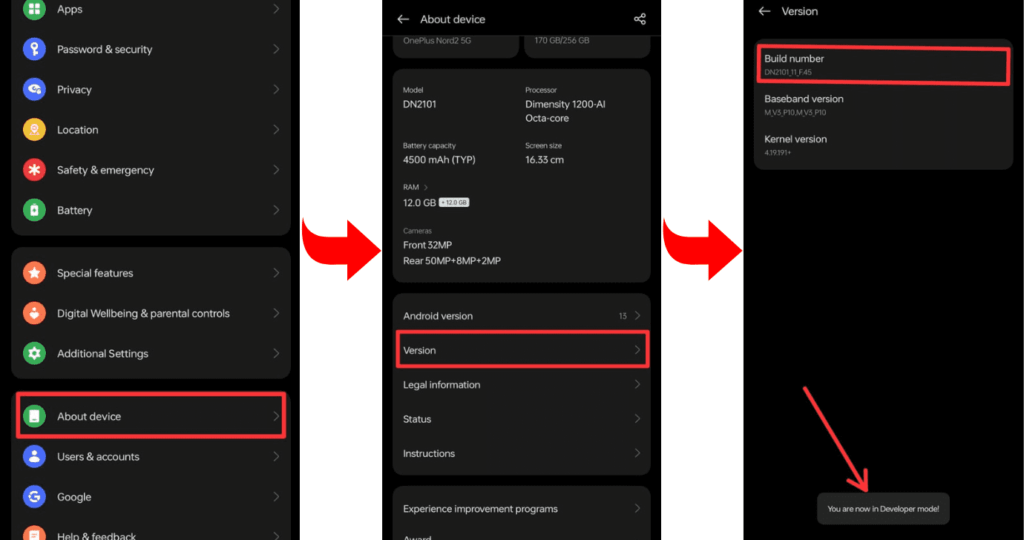
- Go to Developer Mode and allow OEM unlock and USB debugging.
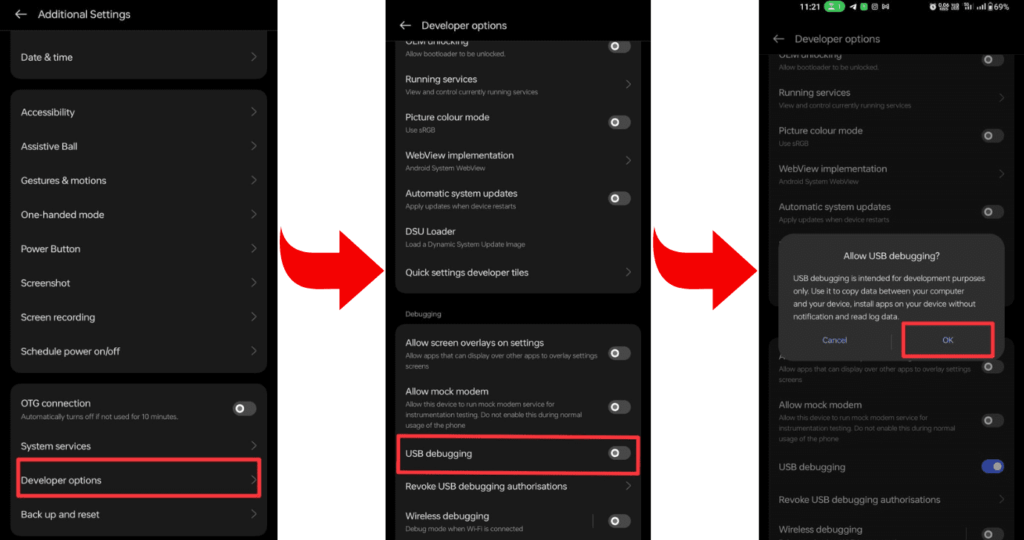
- Now install the required ADB and Fastboot tools on your laptop or PC.
- Now connect your smartphone to your PC or laptop through a USB cable.
- Open the command prompt on your PC or laptop.
- To verify that your smartphone is properly connected to your PC or not, type a command on cmd: “adb devices.”
- To check whether the bootloader is working on your device or not, type the command “adb reboot bootloader.”
- Type the command “fastboot oem unlock” to complete the process.
- Wait while the bootloader unlocking process is complete, and then restart the device with the “fastboot reboot” command.
- Awesome! Your Samsung Galaxy A54’s bootloader has now been successfully unlocked. You now have the ability to generate the majority of the power for your device.
Related post: How to Root Samsung Galaxy A54
Frequently Asked Questions (FAQs)
Ans. Yes, you can unlock the bootloader on many Android devices by following specific manufacturer guidelines. This process allows for customization but may void the warranty and carry risks, so proceed with caution. Check the device’s official website or community forums for detailed instructions.
Ans. Yes, rebooting to the bootloader (fastboot mode) is generally safe and a common procedure for various Android tasks. It’s a standard mode for device maintenance, updates, or unlocking processes. Just ensure you follow instructions carefully to avoid unintended actions in the bootloader environment.
Ans. Yes, you can lock the bootloader after rooting your device, but it may involve wiping data. Be cautious as locking the bootloader might limit future customizations. Follow specific instructions for your device to ensure a secure process.
Final Thoughts:
So, friends, if you want to root, then you have to unlock the bootloader on your Samsung Galaxy A54, and we hope you guys have understood our guidance very well. And remember, bootloaders void your device’s warranty. If you have any questions related to this, you can ask them in the comment box. And thanks for reading till the end