Today we will discuss unlocking the bootloader on Samsung Galaxy F34 5G. First of all, you have to follow our given instructions properly, and after that, you’ll be able to achieve your goals. And bootloader allows you to get superuser rights and allows you to bypass restrictions and customize the device. You will know everything in this guide. So stay till the end.
What is Bootloader?
The bootloader can be called the welcome element of your computer or mobile device. When you turn on your device, the bootloader loads your operating system into memory. It is a type of software that helps initialize the hardware and prepare the operating system to boot.
One of the main functions of the bootloader is to properly initialize the system and load the operating system into memory so that you can use your device properly.
Why do people unlock the bootloader?
There may be many reasons, but the most common reason is the desire for new and unconventional customization. By unlocking the bootloader, they gain freedom to access their device’s system, allowing them to customize their phone or tablet as per their needs. It provides an open platform for development and improvement, giving users more control over their devices and making them their own.
What are the advantages of unlocking the bootloader?
- Freedom and Control: Unlocking the bootloader gives the user complete control over their device. This gives them freedom in different situations, allowing them to adjust their device to their liking.
- Custom Recovery Installation: Unlocking the bootloader makes it possible to install a custom recovery, allowing users to use an expertly designed tool for backup, system modification, and restoration.
- Custom ROMs Installation: By unlocking the bootloader, users can install various custom ROMs on their devices, thereby enhancing the speed and experience of their Android devices.
- Security & Privacy Controls: Unlocking the bootloader lets users take the security and privacy of their devices into their own hands and change the security settings to suit their needs.
- Development and Tweaking: Unlocking the bootloader allows developers and Android enthusiasts to do more customization on their devices and enjoy the latest features and tweaks.
What are the disadvantages of unlocking the bootloader?
- Security Reduction: Unlocking the bootloader can reduce the security of the device, as it allows unauthorized software to be installed.
- Loss of warranty: Some manufacturers may void the warranty on bootloader unlocking, which can make it difficult to take care of your device.
- Software Issues: An unlocked bootloader may cause software issues, which may not be supported by the manufacturer.
- Update Inconvenience: Updating an unlocked bootloader can be difficult, and in some cases, you may not receive the update.
- Data Loss: You may want to back up all the data on your device before unlocking, as it may be lost forever after unlocking.
Prerequisite
- First, you enable developer mode on your device and unlock the OEM features.
- You need an original USB cable to attach to the PC.
- You need to download and install ADB and Fastboot Tools to run commands.
- Take a full backup of your all-important data.
- Make sure your device’s battery is charged to more than 95%.
Warning: I hope you have backed up every piece of information on your device that you might need. Your device will have all of its data erased after this process.
Let’s Unlock Bootloader On Samsung Galaxy F34 5G
We all understand that all models of smartphones may have different methods to unlock the bootloader. If you are looking for a classic strategy, the method below may be most useful for you. Now we continue to unlock the bootloader of your Samsung Galaxy F34 5G.
- Open Settings > Go to About Phone > Click on Software Info.
- Now find the build number and “click on it” until developer mode becomes active.
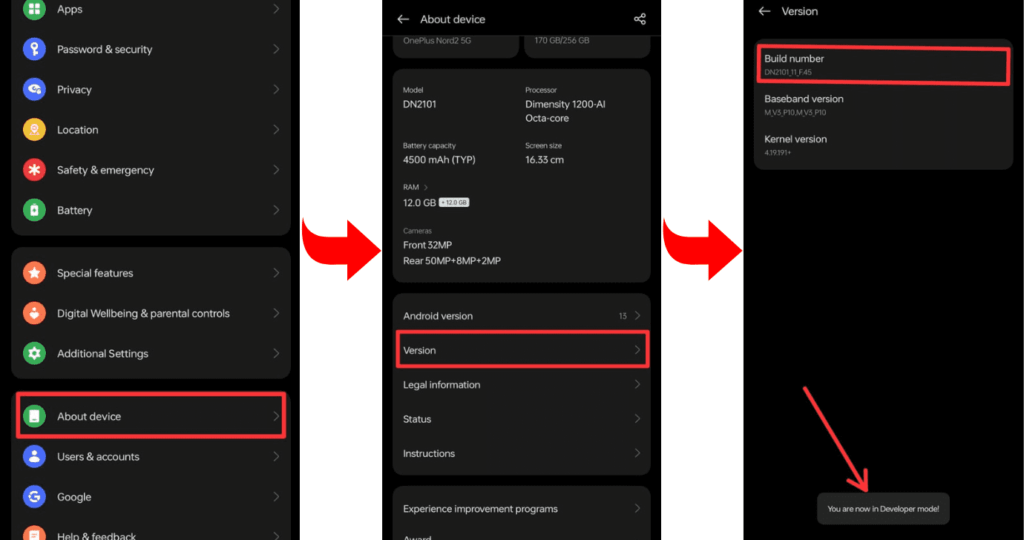
- Go to Developer Mode and allow OEM unlock and USB debugging.
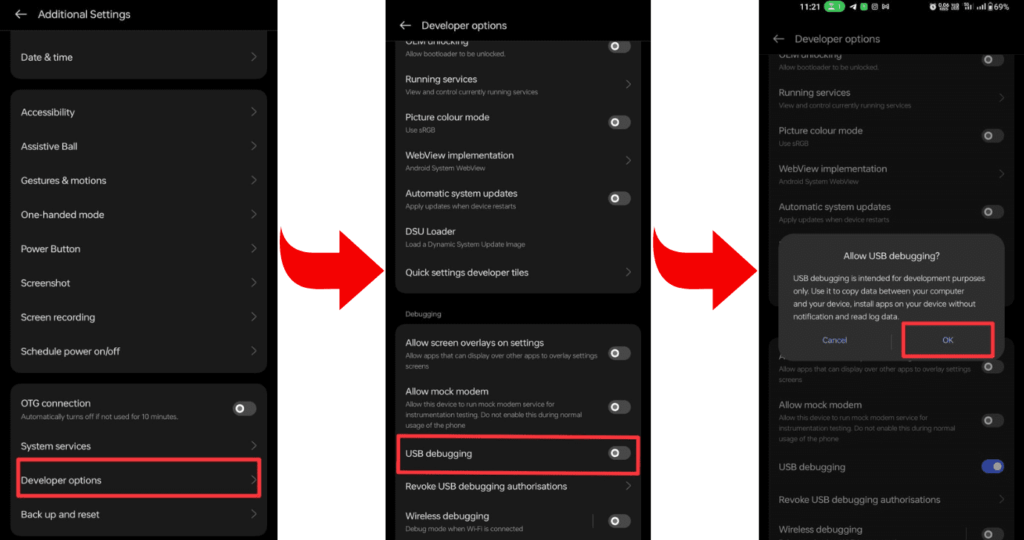
- Now install the required ADB and Fastboot tools on your laptop or PC.
- Now connect your smartphone to your PC or laptop through a USB cable.
- Open the command prompt on your PC or laptop.
- To verify that your smartphone is properly connected to your PC or not, type a command on cmd: “adb devices”.
- To check whether the bootloader is working on your device or not, type the command “adb reboot bootloader”.
- Type the command “fastboot oem unlock” to complete the process.
- Wait while the bootloader unlocking process is complete, and then restart the device with the command “fastboot reboot”.
- Congratulation! You have successfully unlocked the bootloader of your Samsung Galaxy F34 5G. Now you can utilize the full potential of your device.
Related post: How to Root Samsung Galaxy F34 5G
Frequently Asked Questions (FAQs)
Ans. Yes, some devices offer the option to unlock the bootloader without using a PC. The process may involve using specific apps or entering commands directly on the device. However, not all devices support this method, and using a PC is more common for bootloader unlocking.
Ans. Unlocking the bootloader itself doesn’t directly impact performance, but it opens the door to customizations that might. Installing custom ROMs or modifications can influence performance, either positively or negatively, depending on the software. Proceeding with caution and choosing reputable modifications can help maintain or even enhance device performance.
Ans. Yes, unlocking the bootloader can reduce security as it allows for potential modifications to the device’s firmware. This makes it more susceptible to certain security risks and may void warranties. It’s essential to weigh the benefits of customization against the security implications before unlocking the bootloader.
Final Thoughts:
So, guys, that was all for today’s short article. We hope that you will get some benefit from the method we have told you and that you have unlocked the bootloader on Samsung Galaxy F34 5G. If you have any questions related to this article, you can ask them in the comment area. And thank you for reading our article.