Hi there! today we will tell you how to unlock the bootloader on your Redmi 12 5G, then If you’re new in the field of rooting, you should know it offers you unlimited modifications and tweaks, and Bootloader can help you with all of them. unlocked bootloader on smartphones allows you to bypass the restrictions set by the developers and customize the device. At the same time. You’ll get to know it all in this guide.
What is Bootloader?
A bootloader is a software program that is responsible for loading the operating system of a computer or mobile device. It loads the operating system into memory from the local disk and prepares it to run.
When you turn on your computer, the bootloader runs first and then loads the operating system. The function of the bootloader is to initiate the boot sequence, in which the operating system is loaded into memory and set up to run.
Why do people unlock the bootloader?
There can be many reasons why people unlock the bootloader. This is, first of all, a kind of mechanism that allows your device to change the operating system. Some users want to unlock their phone’s bootloader and flash other custom ROMs, allowing them to customize their device to their liking. Additionally, it can also provide developers with the freedom to make application and system-level changes, allowing new and unique features to be added to the device.
What are the advantages of unlocking the bootloader?
- Freedom: By unlocking the bootloader, you gain complete control over your device.
- Custom ROMs: You can install custom ROMs on your device, which gives you access to new features and customizations.
- Upgrade and Downgrade: Unlocking the bootloader allows you to easily switch your device between newer and older software versions.
- Development: Unlocking the bootloader for developers provides them with the freedom to test and develop their applications and tools on the device.
- Liberty to Innovate: You can reprogram your device the way you want, allowing it to be used in new and unique ways.
What are the disadvantages of unlocking the bootloader?
- Loss of Warranty: Unlocking the bootloader may void the consumer warranty as it is not supported by the manufacturer.
- Security Threat: Unlocking the bootloader can weaken the security of the device and increase the risk of using unauthorized software.
- Preventing Software Updates: Some manufacturers may prevent software updates after unlocking the bootloader, preventing the user from taking advantage of the latest security and features.
- Data Loss: Before unlocking the bootloader, the user has to back up all the data from the device, as it may get completely reset.
Prerequisite
- First, you enable developer mode on the phone and unlock the OEM features.
- You need an original USB cable to connect to the PC.
- You need to download and install ADB and Fastboot Tools to execute commands.
- Take a full backup of your all-important data.
- Make sure your device’s battery is charged.
Warning:- On your device, I hope you have backed up all the important data. Your device will have all of its data erased after this process.
Let’s Unlock bootloader on Redmi 12 5G
There’s no denying that there can be variations among smartphone models when it comes to bootloader unlocking. However, the approach listed below might be the most appropriate for you if you’re searching for a typical approach to unlock the bootloader on Redmi 12 5G.
Now let us proceed with the process of unlocking the bootloader on your device.
- Open Settings > Go to About Phone > Click on Software Info.
- Now find the build number and “click on it” until developer mode becomes active.
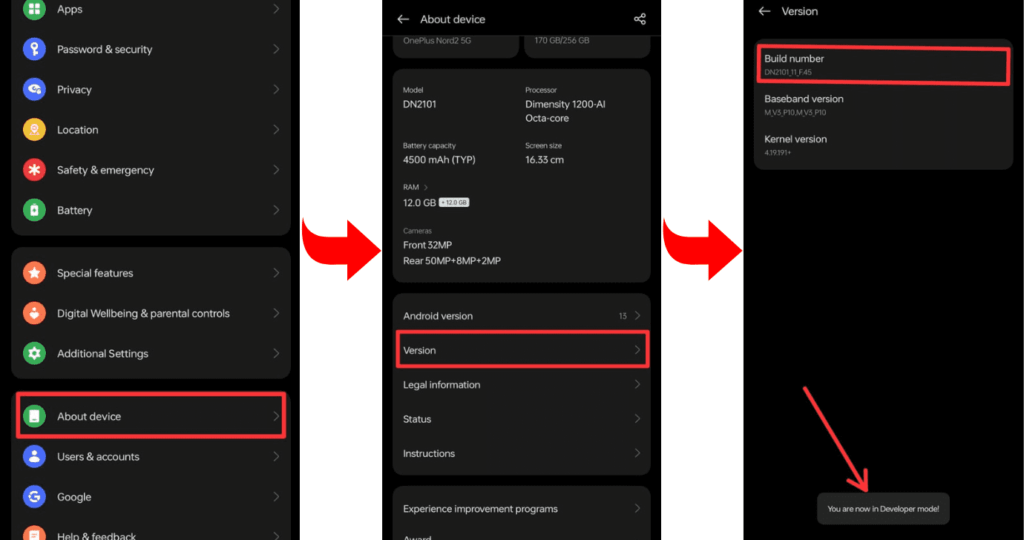
- Go to Developer Mode and allow OEM unlock and USB debugging.
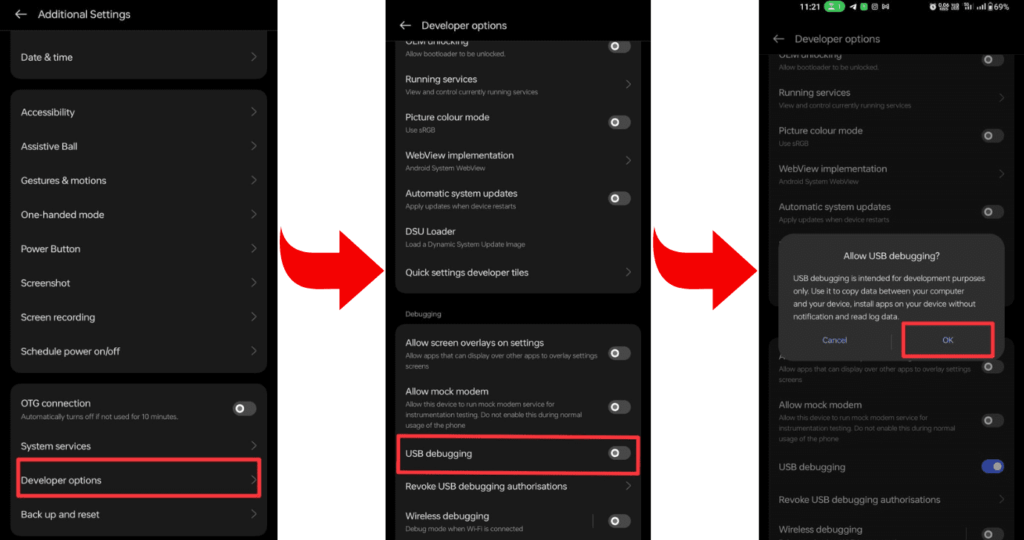
- Now install the required ADB and Fastboot tools on your laptop or PC.
- Now connect your smartphone to your PC or laptop through a USB cable.
- Open the command prompt on your PC or laptop.
- To verify that your smartphone is properly connected to your PC or not, type a command on cmd: “adb devices”.
- To check whether the bootloader is working on your device or not, type the command “adb reboot bootloader”.
- Type the command “fastboot oem unlock” to complete the process.
- Wait while the bootloader unlocking process is complete, and then restart the device with the command “fastboot reboot”.
- Superb! You have unlocked the bootloader of your Redmi 12 5G.
Related Post: How to root Redmi 12 5G
Frequently Asked Questions (FAQs)
Ans. Unlocking the bootloader allows for custom firmware installations, while rooting provides elevated access to the Android operating system. Bootloader unlocking is the initial step, granting permission for system modifications, including rooting. Rooting specifically involves gaining superuser privileges to customize and access system files on an Android device.
Ans. No, installing TWRP (Team Win Recovery Project) does not unlock the bootloader itself. Bootloader unlocking is a separate process. However, TWRP is often installed after unlocking the bootloader to facilitate custom ROM installation and system backups. Always follow device-specific instructions and precautions when performing such modifications.
Ans. No, Magisk requires an unlocked bootloader to function. The unlocked bootloader allows for system-level modifications that Magisk utilizes to achieve root access and install modules. Using Magisk on a locked bootloader is not supported.
Final Thoughts:
Hey guys, that’s all for today’s guide, and we hope that you guys have properly unlocked the bootloader on your Redmi 12 5G. Bootloader allows you to install custom firmware and get some more features. and if you have any questions regarding it, then you can ask us in the comment area. That’s all for today. Thanks for reading our article, guys.