Hello friends, If you are looking for a way to root your Moto G9 Plus, you have come to the right place. In this article, we are going to tell you the easy and safe way to root your Moto G9 Plus. By rooting, you can customize and optimize the settings of your smartphone. Rooting allows you to use the full potential of your phone.
What is root?
Gaining administrative access to the Android operating system, often known as “root access,” is the process of rooting an Android smartphone. The ability to modify system files, install customized software, and make other changes that are generally forbidden on a conventional, non-rooted device is made possible by this access, which enables users to get rid of restrictions imposed by the manufacturer or carrier.
The ability to remove pre-installed bloatware, personalize the user interface, boost performance, and gain access to functionality that might not be available to non-rooted users are just a few advantages of rooting. But there are dangers associated with roots. Inappropriate root access usage may result in security flaws or even “brick” the device, rendering it unusable and potentially nullifying the device’s warranty.
Advantages or Benefits of rooting
- Ad Blocking: On rooted devices, you can block online ads using ad-blocking software.
- Access Control: You can set your permissions for application data and system services on the rooted device, increasing the security of your data.
- Custom Kernels and CPU Overclocking: On rooted devices, you can increase the performance power of your device and overclock the CPU by installing custom kernels.
- Custom ROMs and Mods: On rooted devices, you can completely change the look and feel of your device using custom ROMs and mods.
- Preparing the Device for Special Functions: On rooted devices, you can prepare your device for special functions that are not used in normal use, such as pen-testing or device customization.
Disadvantages or Cons of Rooting
- Loss of Warranty Information: Rooting your device sometimes voids its warranty. This means that if any problem occurs with the device, you will not get a free repair.
- System Update Problem: If your device is rooted, it does not accept new system updates. This may affect the security and stability of your device.
- Chance of Bricking: If there is a mistake in the rooting process, there is a possibility of bricking your device or app. This means that your device may not function fully.
- Application Untrustworthiness: On a rooted device, you can also install applications whose trustworthiness is questionable. Such applications can steal your data or harm your device.
- Lack of Warranty and Support: Sometimes, if your device is rooted, you may be deprived of the warranty and support provided by the company.
Pre Requirements:
- Data Backup: Rooting has so much capability that it can spoil the data on your device. That’s why you must back up your device.
- Battery charge: Make sure that your device’s battery health is above 70%. So that your device’s battery doesn’t get drained while rooting.
- Correct USB Drivers and Cable: Install the correct USB drivers for your device on your PC and choose an original USB cable. This will help you connect your phone to the PC properly.
- Internet access: While rooting, you will need to download unlock tools and other stuff, for which you will need internet access.
- Device version check: Check the model number and version of your device carefully. You will need to download the correct rooting method and file. Which should be on your device.
Let’s Root Moto G9 Plus
Complete the prerequisites. After that, let’s root your Moto G9 Plus with our described methods. Method 1: Without a PC, using Kingoroot, and Method 2: Using the TWRP Custom Recovery Method 3: Using Fastboot and ADB. You can choose according to your preferences. But before rooting, make sure to meet the prerequisites.
Warning:- Rooting increases security risks on your device and voids your device warranty. So root your device at your own risk.
Method #1: Root Moto G9 Plus Without PC
- Download and install the KingoRoot app on your Moto G9 Plus.

- Make sure to enable the “unknown source” settings on your Moto G9 Plus.
- Now, open the application and click on the One-Click Root option.

- Wait until the rooting process ends on the Kingoroot app.
- After completing the process, your Moto G9 Plus has been successfully rooted.
Method #2: Using the TWRP Custom Recovery
Step 1: Unlock the bootloader
- Enable Developer Options: Go to device Settings, scroll down, and tap on >> “About phone” >> then tap on >> “Build number”, several times until >> “Developer Options” is activated.

- Go to Settings and select “Developers Mode.” Now find the options “OEM Unlocking” and “USB Debugging” and enable them.


- Now boot your Moto G9 Plus into bootloader mode to Unlock the Bootloader.
- Connect the phone to the PC or laptop using a USB cable.
- Type the command “fastboot oem unlock” in the terminal.
Step 2: Install and flash TWRP custom Recovery
- Download the file: Go to the TWRP official website and download the TWRP recovery file for your Moto G9 Plus, according to your device’s model “G9 Plus” and brand “Motorola”. The file can be a string or in “img” format.
- Boot your phone into bootloader mode: To enter bootloader mode, you can press and hold your phone’s “Power button” and “Volume Down” buttons simultaneously. After that, you have to select “Bootloader” or “Fastboot” by using the “Volume Up/Down button”.
- Flashing TWRP Recovery: After getting your phone into Fastboot mode, use a USB cable and connect it to your PC.
- Flash the recovery: Now, open the flashing tool on your PC and select the TWRP recovery file on your phone. Select the appropriate option to flash the file, and wait for the process to complete.
If you need a TWRP installation guide, check out our related posts.
Step 3: Get the correct Magisk Zip
We assume you have completed the TWRP flashing process on your Moto G9 Plus. Which we have already mentioned in the previous step. How do you do TWRP flashing? After that, you are ready to flash the Magisk Zip file. So now you can download the Magisk zip file, which is given below.
Step 4: Root using Magisk Zip
- Let’s start by booting TWRP Custom Recovery.
- Press the “Install button” and find the “Magisk file”.

- Select the “.zip” file from the shown list to open the flashing menu.
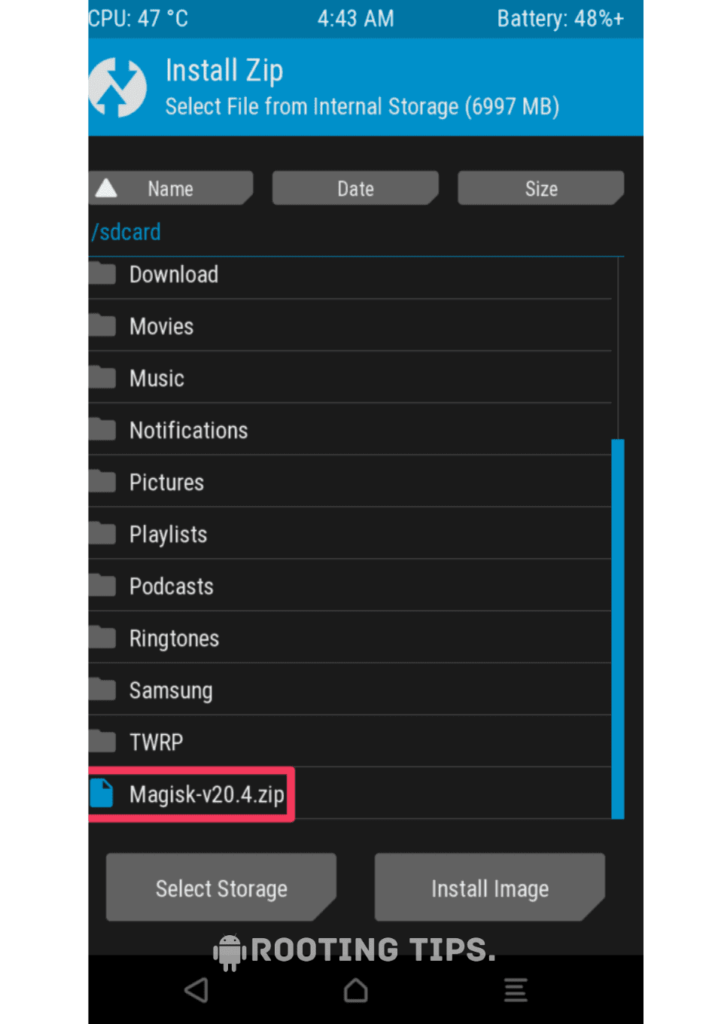
- “Swipe right” to start the flashing process.

- Reboot your device when the flashing process is complete.
Congratulation! You have successfully rooted your Moto G9 Plus. Now you can optimize and customize your device freely.
Method #3: Using Fastboot and ADB
Download platform tools and ADB drivers for your PC or laptop.
- Go to Settings >> About Phone >> Tap on “Build Number” several times until “Developer Mode” is enabled.
- Access the “Developer option” to enable “USB debugging” and “OEM unlocking.”.

- Connect your smartphone to the PC or laptop using the “USB Cable”.
- Open the platform tool folder and type “cmd” in the folder’s search bar.

- A terminal window or command prompt will display on the screen.
- Now type the first command, “adb reboot bootloader”. to boot into the bootloader.

- Now, enter the command “fastboot flash boot” and choose Magisk_file.zip. then hit Enter to start the flashing process on your device.

- Finally, type the command “fastboot reboot” to reboot your Moto G9 Plus.
How to uninstall Magisk on Moto G9 Plus?
If you want to unroot your Moto G9 Plus for any reason, then simply follow the steps given below. To unroot your device.
- Open the Magisk App on your Moto G9 Plus.
- Go to the “Settings” menu Tap (three horizontal lines) in the upper-left corner, and then select “Settings”.
- Scroll down in the Settings menu and tap the “Uninstall” button.

- Follow the prompts to “uninstall Magisk” and restore your device to its original, unrooted state.

Frequently Asked Questions (FAQs)
Ans. Rooting can lead to data loss if not done carefully, as the process can potentially wipe or corrupt data. It’s important to back up your data before attempting to root your device.
Ans. Rooting, or the process of gaining administrative access to a device, is not explicitly illegal in India. However, it might void warranties and potentially breach the terms of service. Users should consider the implications before proceeding.
Ans. KingRoot’s safety is questionable due to potential security risks and the fact that it might void warranties by modifying system files. It’s recommended to use more reputable and secure alternatives for rooting Android devices.
Conclusion
So, friends, you have come to the end of our article. I hope that you have successfully rooted your Moto G9 Plus. If you still have any kind of problem, then you can contact us in the comment box or by mail. We will try our best to answer. If you have gotten some good information from our article, then you can make a lovely comment for us.