Hey friends, if you are looking for an easy and safe way to root your OnePlus 10 Pro, then you have come to the right place. You do not need to go anywhere else; you have all the information related to rooting in this article, and you can follow our steps. You can easily root your OnePlus 10 Pro by following the methods of rooting given below.
What is root?
Unlocking the ‘root’ or administrative level of the operating system requires getting access to the system files and settings, a process known as rooting an Android device. Users can install programs that require more privileged system access, change the fundamental functionality of their devices, and circumvent manufacturer and carrier restrictions by using this technique.
However, there are benefits and risks to rooting your Android device. On the plus side, it gives you unmatched control over your device, enabling you to remove pre-installed junk, utilize robust applications that demand root access, and modify system settings for functionality and aesthetics.
Advantages or Benefits of rooting
- Superuser Access: When you root your device, you get superuser access, which allows you to access all parts and files of the system.
- Deleting Applications: On rooted devices, you can delete pre-installed applications that you shouldn’t be using.
- Control of Updates: On a rooted device, you can control updates for your device and install updates as needed.
- Backup and Restore: Rooting allows you to back up all your device data and restore it when necessary.
- Managing Battery Life: On rooted devices, you can better manage battery life, such as via custom kernels.
Disadvantages or Cons of Rooting
- Lack of Security: Rooting may reduce the security of your device. Your device can be exposed to viruses, malware, and other dangerous cyberattacks, as root access can weaken the security of your system.
- Performance Decrease: After rooting, the performance of the device may also decrease. It may be because of that that you have allowed unauthorized apps or processes to run, which may put an excessive burden on the system.
- Void of Warranty: When you root your device, your device warranty may be at risk. If a problem occurs and your device is discovered to be rooted, the company may void your warranty immediately.
- Bricking problem: If something goes wrong with the rooting process, your device may get ‘bricked’, meaning it may not work at all. As such, it can be difficult to repair and can sometimes mean the need for new hardware.
- Software Update Problem: Many times, rooted devices do not have official software updates, as the device companies’ update systems may conflict with those of rooted devices. This prevents your device from getting the latest security patches and feature updates.
Pre Requirements:
- Data Backup: Rooting may corrupt your device’s important data; that’s why you should keep your important data in a safe place. Do this to be safe.
- Internet access: To download unlock tools and other stuff while rooting, you will need internet access.
- Battery charge: Rooting can completely drain your battery life. So your battery health must be above 90%
- Device version check: carefully check your device’s model number and version before rooting; it’s important because you need to download the correct rooting method and files for your device.
- Correct USB Drivers and Cable: Install the correct USB drivers for your device on your PC and choose an original USB cable. This will help you connect your phone to the PC properly.
Let’s Root OnePlus 10 Pro
We have tried many methods to root OnePlus 10 Pro. Then we found three secure and safe methods to root your device. Method #1: Root your device without a PC. Method #2: Using the TWRP Custom Recovery. Method #3: Using Fastboot and ADB. But before starting rooting make sure to complete the prerequisites for rooting safely.
Warning:- Rooting your device may void your device warranty and increase security risks. so root your device at your own risk.
Method #1: Root OnePlus 10 Pro Without PC
- Download and install the KingoRoot app on your OnePlus 10 Pro.

- Make sure to enable the “unknown source” settings on your OnePlus 10 Pro.
- Now, open the application and click on the OneClick Root option.

- Wait until the rooting process ends on the Kingoroot app.
- After completing the process, your OnePlus 10 Pro is successfully rooted.
Method #2: Using the TWRP Custom Recovery
Step 1: Unlock the bootloader
- Enable Developer Options: Go to device Settings, scroll down, and tap on >> “About phone” >> then tap on >> “Build number”, several times until >> “Developer Options” is activated.

- Go to Settings and select “Developers Mode.” Now find the options “OEM Unlocking” and “USB Debugging” and enable them.


- Now boot your OnePlus 10 Pro into bootloader mode to Unlock the Bootloader.
- Connect the phone to the PC or laptop using a USB cable.
- Type the command “fastboot oem unlock” in the terminal.
Step 2: Install and flash TWRP custom Recovery
- Download the file: Go to the TWRP official website and download the TWRP recovery file for your OnePlus 10 Pro, according to your device’s model “10 Pro” and brand “OnePlus”. The file can be a string or in “img” format.
- Boot your phone into bootloader mode: To enter bootloader mode, you can press and hold the “Power button” and “Volume Down” buttons of your phone simultaneously. After that, you have to select “Bootloader” or “Fastboot” by using the “Volume Up/Down button”.
- Flashing TWRP Recovery: After getting your phone into Fastboot mode, use a USB cable and connect it to your PC.
- Flash the recovery: Now, open the flashing tool on your PC and select the TWRP recovery file on your phone. Select the appropriate option to flash the file, and wait for the process to complete.
If you need a TWRP installation guide, check out our related posts.
Step 3: Get the correct Magisk Zip
We assume you have completed the TWRP flashing process on your OnePlus 10 Pro. Which I mentioned in the previous step. If you haven’t, you can do it now. This is important for the rooting process. After that, you are ready to flash the Magisk zip file. So now you can download the Magisk zip file, which is given below.
Step 4: Root using Magisk Zip
- Let’s start by booting TWRP Custom Recovery.
- Press the “Install button” and find the “Magisk file”.

- Select the “.zip” file from the shown list to open the flashing menu.
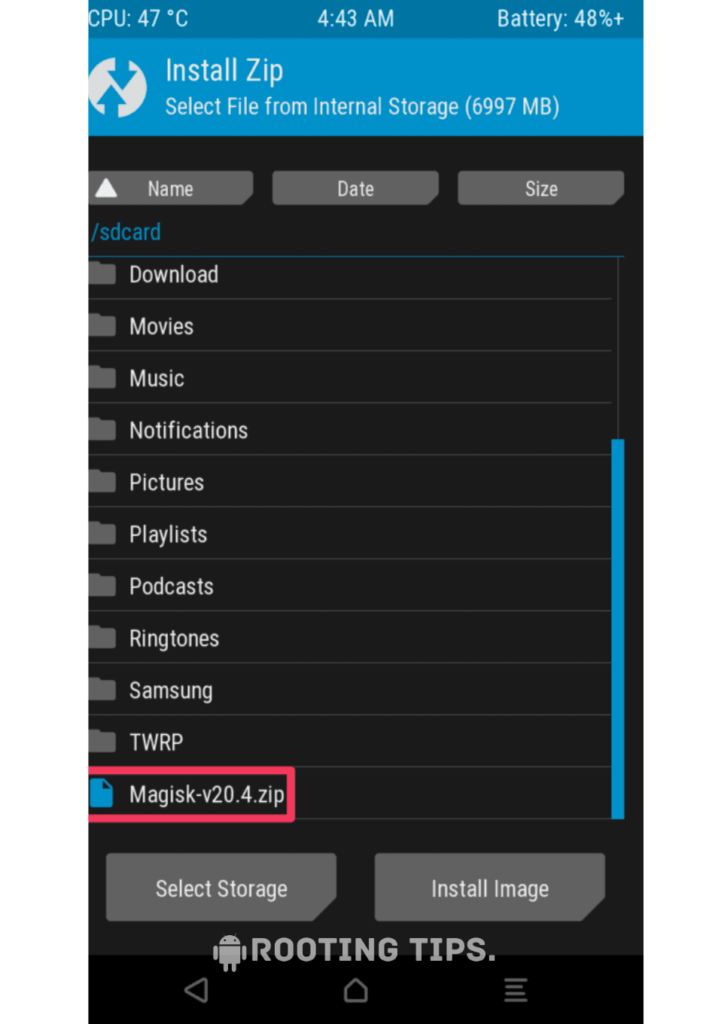
- “Swipe right” to start the flashing process.

- Reboot your device when the flashing process is complete.
Superb! You have rooted your OnePlus 10 Pro successfully.
Method #3: Using Fastboot and ADB
Download platform tools and ADB drivers for your PC or laptop.
- Go to Settings >> About Phone >> Tap on “Build Number” several times until “Developer Mode” is enabled.
- Access the “Developer option” to enable “USB debugging” and “OEM unlocking.”.

- Connect your smartphone to the PC or laptop using the “USB Cable”.
- Open the platform tool folder and type “cmd” in the folder’s search bar.

- A terminal window or command prompt will display on the screen.
- Now type the first command, “adb reboot bootloader”. to boot into the bootloader.

- Now, enter the command “fastboot flash boot” and choose Magisk_file.zip. then hit Enter to start the flashing process on your device.

- Finally, type the command “fastboot reboot” to reboot your OnePlus 10 Pro.
How to uninstall Magisk on OnePlus 10 Pro?
If you want to unroot your OnePlus 10 Pro for any reason, then simply follow the steps given below. To unroot your device.
- Open the Magisk App on yourOnePlus 10 Pro.
- Go to the “Settings” menu Tap (three horizontal lines) in the upper-left corner, and then select “Settings”.
- Scroll down in the Settings menu and tap the “Uninstall” button.

- Follow the prompts to “uninstall Magisk” and restore your device to its original, unrooted state.

Frequently Asked Questions (FAQs)
Ans. Yes, OnePlus devices can be rooted, allowing users to gain access to advanced system controls and customize their devices extensively. However, rooting can void the warranty and potentially lead to security risks if not done carefully. Always proceed with caution and research specific instructions for your device model.
Ans. Rooted phones are not inherently illegal but might void warranties and violate terms of service. It depends on usage and local regulations.
Ans. Rooting a OnePlus device carries risks. While it grants extensive control, it voids warranties and can cause security issues if not done carefully. Proceed cautiously, as benefits come with potential drawbacks.
Conclusion
So, friends, if you have come to the end of our article, then you must have rooted your OnePlus 10 Pro, or you must be thinking of rooting. If you have any kind of problem with rooting or have any questions, then you can comment in the comment box. You can ask a question, and we will try to answer your question properly. “Thank you.”